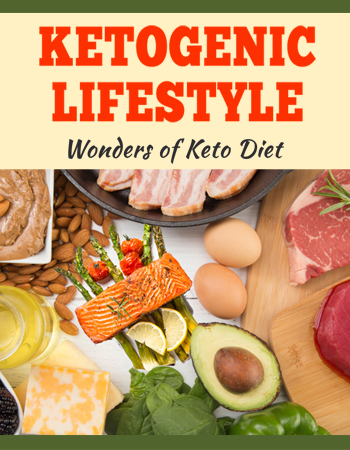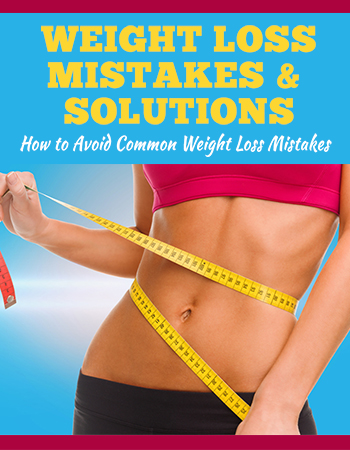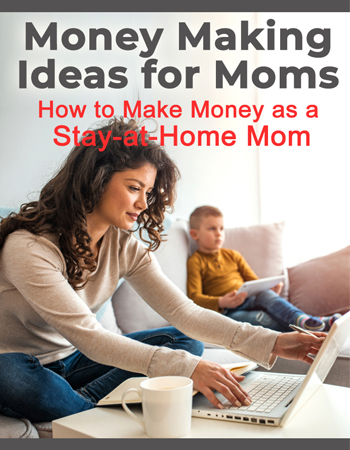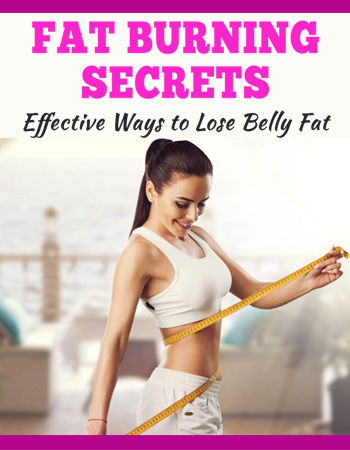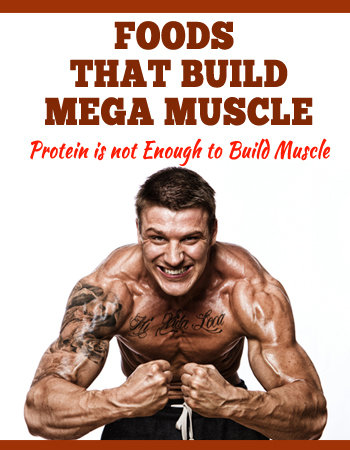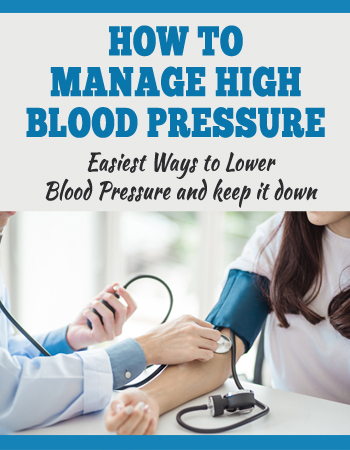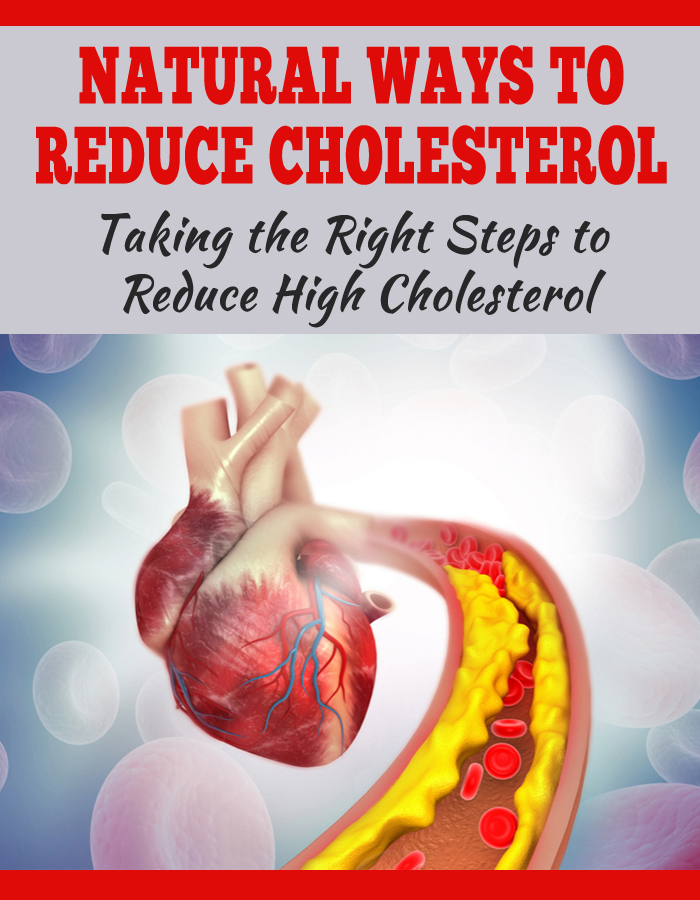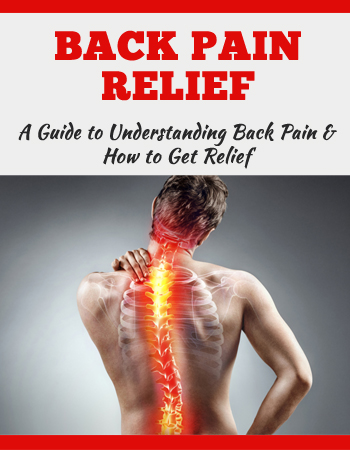How to make a karaoke music video
This will be a very special tutorial because one of my student asked me a question if it’s possible to have a playing video background text which will appear in the screen and if he can forward the text manually.
I will teach in this tutorial how to set everything up, how to place a video background that will play how to place text which you can manually forward as you want. How long do you want.? So if you want to have some fun with your friends and create a video like that, let me show you how to do this in PowerPoint right now in this tutorial.
. Let us quickly review the question, which is also our brief.. So in the message I got Jan wanted to be able to have a video in the background and have a layer of text that he can manually forward., So it’s like having a Karaoke animation but which you can forward manually.
. He linked me to some free video, which I downloaded. This is an example background that you can use.. This was taken from motionbackgrounds.co. I am not sure if they require credit, but I will credit them anyway.
. It seems like a great website. So why not? As you arrive in PowerPoint, please delete everything.. Let assume that this is the background, video that you want to use, and this is the music that you want to use.
. I will put both the video and the music into PowerPoint.. I am working in PowerPoint 2016, but this will also work in PowerPoint, 2013 and 2010.. I am not completely sure about the 2011 MAC version, but perhaps it will also work.
. So let me take first the video, because the video is the first thing that should play.. It happens that it’s an HD video, so it fits here perfectly and the song will be here so it doesn’t go in the way.
As I go into the animations and open my animation pane. I will see this video is playing automatically, but there is also a second animation with PowerPoint at automatically.
I just delete it.. The second thing is the music.. We need to do the same with it.. I click on the music I go to playback, and I select “play in background”. Play in background is a script which clicks for us.
Automatically. Hide during show play across slides and loop until stopped.. I also should select this for the video., So here in the playback loop until stop. You cannotice videos do not have the same options while music has has the play in background option.
. I don’t know. Why did Microsoft not add this also for videos, because people are asking about it., It would be useful, but that’s no problem., So we have at the same time the music and the video starting to play.
. Let me hit F5 to see what we have here.. You see the music plays and the video plays, and the great thing here is, since the video is selected loop until stopped once it plays to the end, it will start over until we finish the slide.
Okay. What about the text and the animation in the middle? Now This will be also very simple., Insert text box and place it above the slide.. Let me write some example: text here.. Okay, this is some text I have prepared.
. I will take the text in the middle of the screen.. Now it needs to be bigger definitely.. It also needs to be white to be visible in this particular case, and I definitely need a bigger, bolder font.
. I will center this, so it looks proper, and I will select a bolder font. It seems that Britannic Bold is okay, because its bilk and it is visible. If you want to do some changes, you can always make it more loose.
It will take up more space.. Now. This is the first text I want to have in the middle.. Now I need to animate it so it works like I want. I will go to Animations and I will select Fade. Keep track of the animations which are happening here.
. The music plays automatically the video background plays automatically, and the first text is appearing on click, but I believe the first text should appear automatically, so I will right click and “Start with Previous” – this will make the first text to appear immediately.
. If you want to click, you can select “On Click”., Okay, once this first text will be finished and I want it to switch to another text. I need to fade this out and simultaneously fade the next text in.
. How to do this It’s very simple, because PowerPoint has not only those green entrance effects, but it also has those red exit effects., But you can click here. You need to select, add animation. Add animation will add another animation to the same object.
. I will select also fade what is happening now. This one object. This one text object, has 2 animations – a fade in and fade out on. Click animation. Now watch the entire beauty, because I can click on this object.
I can press CTRL or CMD + C CTRL, + Z, and I have the first text copied and the beautiful thing here is that it automatically copies the animation that I have and it happens that those animation align perfectly to each other because….
Let me change the text.. This is the second text and it happens that it aligns here perfectly.. The first text fades in as I click my mouse. Those 2 animations will happen, meaning the first text will disappear and the second text will appear so I had to do nothing but copy the middle.
. Let me preview this. I press F5, the music plays the video plays the first line displays in the screen and, as you click your mouse or your keyboard boom, The next text displays.. So until you finish with this song, you only copy this text and change this copy.
This text and change this. You need, however, to remember that the order will be important, so at first I will recommend you to scroll out copy copy copy until you have the entire text of the sound.. Now, as you see the entire song, you fill out the text 1 by 1…, 1, 1, 1.
Okay, Let’s say this is my entire song. I will even show you. 3 4, 5 6. Let’s say these are quotes.. The 3rd quote. The 4th quote the 5th line of this text and once you are ready, select all text.
It’s hard to select sometimes in PowerPoint, but you can select it like that or with the shift key. Go to format, select, align, align center and align middle.. Now they are all aligned. I can take it to the screen.
If it doesn’t align properly it’s, because you have “align selected objects”, but I wanted it to be “align to slide”. Once again since it’s now aligning to the slide. I want it to be in the center of the slide and in the middle of the slide.
, As I hit F5 to play the slide. The first line appears. As I click the second line, appears as I click the third, the fourth and the fifth and the sixth…, no matter how long the song is, how long the music will play.
The video will play loop until it’s stopped and the text will be displayed as long as you want. If you have your animations aligned like that.. I hope this was all understandable and I was trying to explain this slow, but if you have any troubles, please let me know.
. I will try to help and explain, but basically this is a way of doing this.. If you need to change some texts, which is in the middle, you need to go to home, select, selection, pane and deselect. All boxes just left the one text here, which you want to change, change it and then make again everything visible.
. This is a Karaoke video, which you are forwarding manually.. If you would like it to play automatically, it would be much more difficult because you would need need to take any animation of those animations.
Go to Animations and delay. It delay it as long as the song plays. Now when the 2nd quote is starting at 10. Second, you will need to go to 10. Second, with this text – and you would need to do this – for the entire song and previewing – is very hard in PowerPoint, because you would need always to preview it from the start.
. So that’s a bit more different and a bit more difficult. But if you want to forward it manually like that, you can use this technique. Thank you very much for the question, Jan. It was really something interesting to explore.
. If you want to be a real PowerPoint ninja, you can also take some of my lessons and courses which you have the discounted links for in the description.. I will be honored to have a student like you in my courses, and this is also a way to support me and allow me to grow this channel, which I love doing, and I would like to do for the coming years.
======================
We have some entertainment amongst us, and when it comes to Karaoke; we desperately need Karaoke that Makes you Sound Amazing. And I am one to know, because I refuse to sing Karaoke as I know it will hurt the ears of all that hear me sing. Its not a strength. I cannot sing on tune, and for the topic alone, I cannot even read music.
This is all something I no longer have to carry the burden of. See with this Karaoke Machine, it is a device of fun and wonder. It transforms Your Voice with 375+ Pro Vocal Effects, Voice Tuning and more. It has a Microphone, Powerful Speaker, Mic Stand, and everything you need to get jamming out to your favorite songs.
Karaoke that Makes you Sound Amazing is for Everyone.
Most of us are not the best singers. We haven’t had the training, nor put in the work to be good at it. Some of us are down right horrible. This is where this incredible Karaoke device comes in. Be an incredible singer with this, and more importantly have fun without making the cats scream.
From The Manufacturer Featured on SharkTank, Ellen and The View: We welcome you to the world’s only plug-and-play karaoke system that uses studio quality vocal effects designed to make “bad singers sound good and good singers sound amazing!” Be able to sing in-tune to your favorite hits with confidence.
Also, it will become a party favorite, and your place will turn into the party place. Even if you use this device a few times a year, the joy is going to be priceless. We want to have a good time, escape the day and the week and the month at the office, right? This gives us an outlet to release and enjoy, and with even more fun as we sound incredible while doing so. This is the equalizer for fun, even for those of us that sound horrible in the normal Karaoke setting.
Get all set with your Karaoke that Makes you Sound Amazing right here! And be into the groove and jive of performing with the help of technology and engineered science that can help the worst of singers be enjoyable.