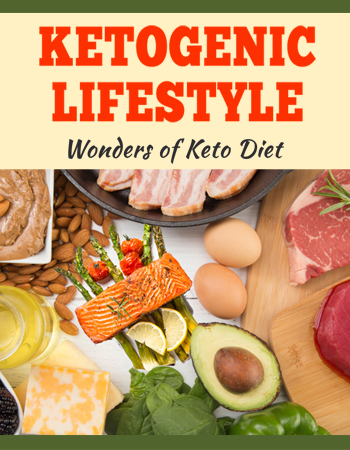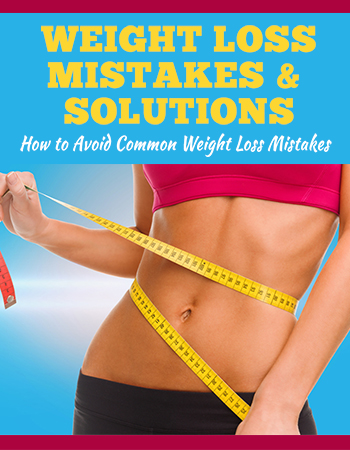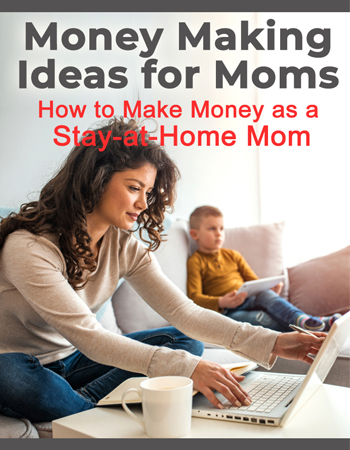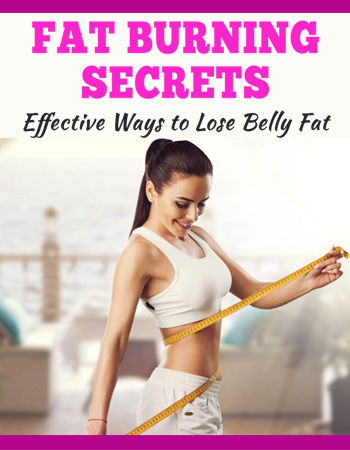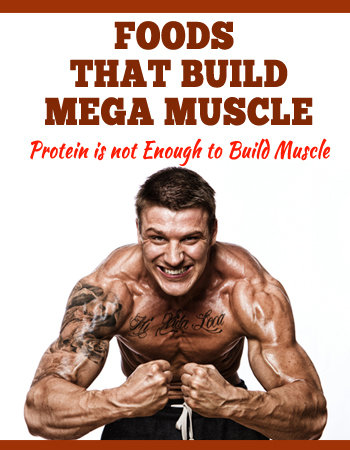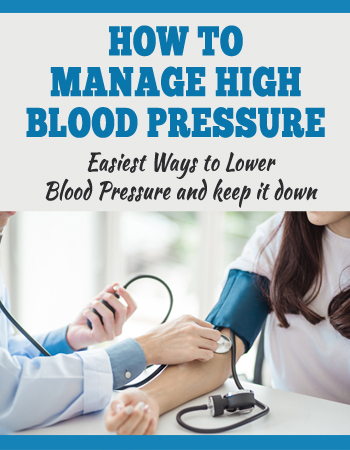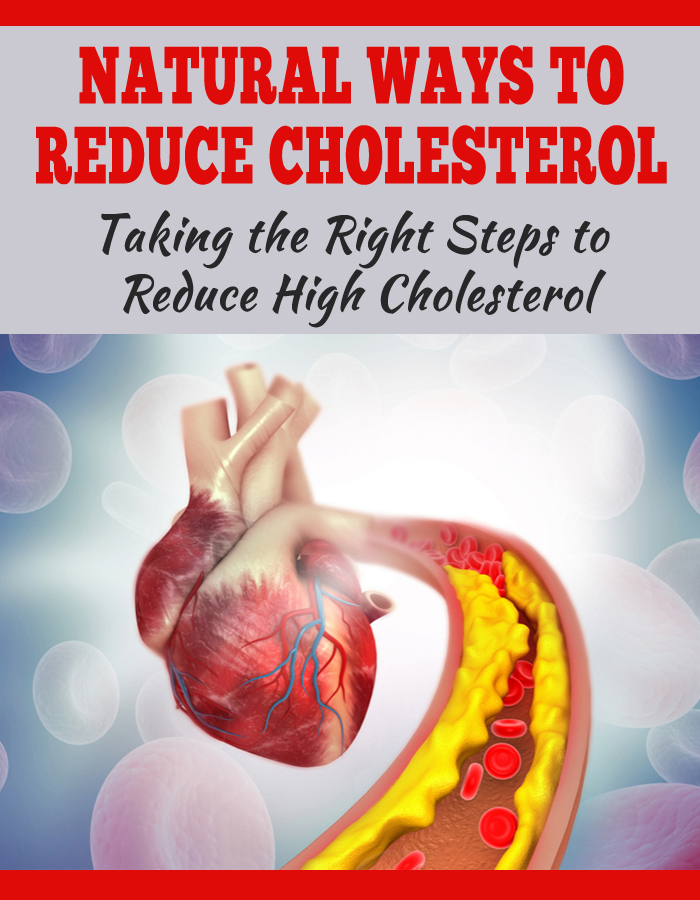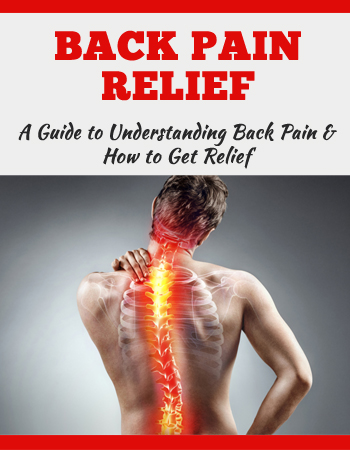ARE YOU USING THE COMPUTER IN THE WRONG WAY?
Today we’re going over 10 ways that you’re using your computer completely wrong! You’re going to ruin everything, your computer’s going to explode! Just kidding.
These are just going to be 10 things that a lot of people do that aren’t exactly the best way to use your computer. Some of these are just basic mistakes or just not exactly following best practices.
We’re going to explain what those are and why you might want to be doing things a little bit differently to improve your experience when using your computer. And a lot of these will just be for Windows and Windows 10 specifically, but some of them will apply to no matter what kind of computer you’re using.
So starting off with number one, everyone knows that if you have a problem with your computer, the first thing you should probably try is to turn it off and on again. It’s like a meme at this point, but you might not realize that with Windows 10 there is a feature called “fast startup” that’s enabled by default and it actually makes it so if you actually use the shut down command.
Then when you start it back up, it doesn’t actually completely restart it the way you’re probably thinking of it. Because this fast startup feature makes it so Windows by default will do more of a hibernation type thing, where it will save a lot of the running processes and stuff from the memory and put it onto the hard drive.
So when the computer boots back up after doing a shut down, it actually restores a lot of those same processes so it doesn’t take as long to restart everything up. So if you are restarting your computer by turning it off and on again specifically to close everything out and fix something, the actual way you want to do it is to do the Start menu and then “Restart”.
Because that will actually clear everything out of the memory, not use anything that was in the previous running instance and completely reset everything. Whereas if you just do a shut down and then turn it back on, it might actually still be using things from the previous instance and it might not fix the problem.
Now you can disable the fast startup setting if you want, but I probably wouldn’t recommend it. Most of the time it is useful if you want to just be able to much faster boot up the computer.
So I wouldn’t worry about disabling it. Just be aware that if you do want to restart the computer to fix something, actually do a restart. Okay, next up number two. When you go to install new software, one thing most people will do wrong is they don’t read any of the actual options or the check boxes and they just kind of click next through everything assuming that they need to have everything checked in order to install the program, which is usually almost never the fact.
Sometimes you are actually required to check a box to agree to some terms of service. But a lot of times they’ll also throw in other bloatware like, “Oh, I agree to install this toolbar or I agree to install all this other crap that I don’t need.
” And a lot of times they hide this between an “advanced option” setting or option. So usually what you want to do is if you do have the option to install software using advanced options, I would just kind of click that.
And usually it’ll just have the default options set by default to select anyway. So you can just still click through, but when it’s advanced options you can usually see if they’re kind of hiding anything in there and uncheck anything that you don’t like.
You might be surprised when you go to install something next time how many of these “options”, which you might’ve just clicked through previously are not required at all and probably do something that you don’t necessarily want.
Okay, number three. One thing a lot of people do wrong is just using the default Start menu without customizing it at all. With Windows 10, you can actually customize the Start menu and the tiles on there a lot.
You can remove everything. If you want, you can add in whatever shortcuts you want. So I would actually go through and actually add common shortcuts to programs, folders you use very often.
And that way you can really reduce the amount of clutter on your desktop, for example, you can have less icons on there, or in the task bar. So for example, I have shortcuts to all the library folders like documents, pictures, videos, everything in there.
I also have a lot of common creative software on there that I can launch from there, stuff like that you can see. You can also put widgets for the weather, email, stuff like that. And literally all you have to do is right-click the different icons and you can remove it or drag them onto the Start menu.
So if you’ve been hating the Start menu in Windows 10, because it looks so cluttered and there’s a bunch of junk on there, realize you can remove all of that and put whatever you want on there and make it look however you want.
Okay, number four. This one pretty much just applies to laptops in most cases. But one thing a lot of people don’t do or do wrong is not encrypting their computer. If you’re carrying around your laptop out in public places, you want to have that encrypted.
So if you lose it or it’s stolen, then no one can access any of the data that’s on there. Now, there are a couple of ways that this can possibly be done. If you have Windows 10 Pro or another Pro version of Windows like in Windows 8, you can actually use BitLocker which is kind of like the more advanced encryption option, which you can select to encrypt certain drives and not encrypt other ones.
But you do have to have a Pro version of Windows 10 for that. However, a lot of people don’t realize there is another feature called device encryption that is supported on all versions of Windows, even Windows 10 Home as long as your computer has the prerequisites hardware-wise.
And this device encryption feature is more of a simplified version of BitLocker where it’s a lot more hands-off. It just automatically encrypts all of the computer, all the drives and then you don’t have to worry about it.
Now to check if your computer is compatible with this device encryption feature, go to the start menu and search for System Information. You might have to start this as administrator for it to show and look for where it says Device Encryption Support.
And hopefully it will say “meets prerequisites”. Otherwise if it doesn’t, then it’ll tell you why it doesn’t support it. For example, there are some hardware requirements like it requires what’s called a TPM chip.
It might require an SSD. I think at some point it did. So if it doesn’t support it, it’ll tell you the reason why. And if you know you do have a TPM chip, for example, if you’re a little bit more advanced and it says you don’t, you can check in the bios to see if it’s maybe not enabled.
But if it does say meet requirements, then what you can do is go to the Settings, and then Update and Security and then look for Device Encryption and you can enable it there. All right, moving on to number five.
One thing a lot of people do wrong is just letting everything startup with Windows, never checking the startup programs, and then wondering why their computer is slower than when they first bought it.
It’s probably because a bunch of stuff you installed started up with Windows that wasn’t there when you first bought the computer. And to stop things from starting up, it’s very simple. All you do is go to the task manager, which you can bring up by pressing Ctrl+Shift+Esc or Ctrl+Alt+Delete and clicking Task Manager, and then go to the Startup tab.
And this will show you all of the startup programs that are starting up with Windows and could potentially be slowing down your computer. And it might even show you if it’s able to measure how much startup impact each program has.
So you can look for things that have “high” impact and are taking up a lot of resources on startup, and you can uncheck it if you know you don’t need it. Now I wouldn’t necessarily just go through and uncheck everything especially if you don’t know what something does, it might be sort of essential.
So if you see a program that you know you don’t need it starting out with Windows, then you can just uncheck it and then it will only run of course if you start it yourself. All right, number six.
This is one thing people do wrong, no matter what kind of computer you have and it is reusing passwords. This is one of the worst things you can do because in this day and age, obviously, passwords get stolen all the time on leaked databases.
You use a password on some website, the password database gets stolen. And then what hackers will do is they will either literally sell or buy these stolen databases and then they won’t use that password database to log in to the same site that you got it stolen from.
They’ll use those same password combinations in that database to try to log into other more important sites. So you might think, “Oh, well this forum that I signed up to got hacked and they stole my password, but I don’t care because I don’t even care about that account.
” But what they’re going to do is check to see if that username and password are used in maybe a bank account. So if you use the same username and password or same email and password on other important accounts, then you just got it compromised because some other random low level security website got hacked.
So that’s why it’s super important to use unique passwords on every single website. And what you can usually do is have a kind of standard base password that you use that’s easy to remember and you’re never going to forget.
And then kind of come up with a way where you will modify that password based on whatever website you’re on. So based on the name of the website, you might, I don’t know, change your normal password in some way.
That way you don’t have to necessarily remember every single unique password you made for every single website because you just have to remember the same method you use on each website. Hopefully that makes sense or you could use something like a password manager like LastPass.
That’s the one I use. And then you can just have it remember it for you, generate random passwords and then you’ll always be unique on each site. All right, moving on to number seven. This one is more relevant than ever because it has to do with using out of date or no-longer-supported versions of Windows or really any operating system, but Windows for the most part.
And the reason this is so relevant is because this year right at the beginning of 2020, Windows 7, one of the most popular operating systems of all-time, ran out of support. So Microsoft is no longer offering security updates.
So this means if you’re still using Windows 7, which is very old at this point, then if there is a new vulnerability that comes out, that hackers can take advantage of, there is no way you’re going to be protected because you can’t update and get it patched because there’s no patch for it.
So if you’re using Windows 7, Vista or God-forbid, XP, definitely just upgrade your version of Windows. Just bite the bullet. You’re going to have to upgrade anyway and you’ll be so much more secure for it.
All right, so we’re up to number eight. And one thing a lot of people do wrong is just using the default settings in Windows and not changing anything or any operating system you’re using.
If you’ve never gone into your operating system settings and at least taken a cursory glance at some of the settings that you might want to change, definitely go in there and just kind of look around, see what settings are there.
You might not even know what’s there and he might notice something, “Oh, I don’t want it to look like that or I don’t want to want it to be like that,” and then you change it. And there are so many different options I’m not going to get into in this video.
That’s beyond the scope of this. But I did make a couple of videos where I do talk about Windows settings to change. So I’ll have that pop out if you want to click on that. And some examples might be in Windows Explorer choosing to show hidden files and folders.
Because a lot of times there are files and folders on your computer that you don’t realize are there, but they might be hidden. And it’s good to at least know that they exist. And another really important setting is to choose to show file extensions on all files and that’s so you can actually know exactly what file type you’re looking at.
And this can really come in handy again for security reasons. A lot of times what a virus maker might do if they’re distributing a virus is they will create, I don’t know, what’s supposed to be a song file or something and they’ll name it, whatever .
MP3.exe. So if you don’t have the final file extension showing it’ll show as .MP3. You think, “Oh, it’s a file that’s a music file” and you run it and then it runs an executable file. So it’s good to know what actual file type you’re dealing with in every case.
And also a lot of times, it’s just good to know if you’re dealing with a PNG file or a JPEG, instead of just saying, “Oh, it’s an image file.” And you don’t even know what kind it is. Now these last two are probably going to sound obvious and I’ve talked about these so many times I’m going to sound like a broken record, but I have to mention them because a lot of you might be watching my videos for the first time.
So number nine is obviously backing up. If you don’t have multiple backups of all your most important files, then you are using your computer completely wrong. You may as well not have those files in existence at all because it’s not a matter of if a hard drive will fail, it is when.
All hard drives will fail and you have to ask yourself, “Are you comfortable losing any data you have that is not backed up?” And there are so many ways you can do it cheaply these days. There’s unlimited online backup services like I use Backblaze for example.
You can use something like Dropbox, which I also use. I put most of my important stuff in there, and then it syncs across all my computers. So most of my important stuff is backed up in multiple places.
And you can also use an external hard drive where if my computer exploded or caught on fire, I would not lose any important data and that just helps you sleep at night. You have to ask yourself, “Do you have data on your computer where it would be catastrophic if you lost it?” And if you don’t have any backups, I’m sorry, but you’re being extremely dumb.
So just get a backup. If you’ve been putting it off, just do it. And finally, number 10. This is another extremely important one and a lot of people do this wrong by not updating Windows or your operating system, or really any software right away when you get the opportunity.
Now this is different from the one I was talking about before of using an outdated whole version of Windows. This is updating within your version of Windows and by putting off security updates and stuff, delaying them in Windows, which is harder to do these days.
But some people do still try to do it. They try to delay Windows updates for no real reason. Now I’m not talking necessarily about feature updates, which do make huge changes mostly security updates.
Now, if you have Windows 10 Pro you can actually specifically delay security updates and feature updates individually. And I would never recommend delaying security updates, but you can if you want to delay the feature updates, which are usually the ones that cause bugs.
And that’s usually what I do maybe by about a month. But the reason you never want to delay security updates is because a lot of times after a security bug or a vulnerability is found, a lot of hackers will instantly jump on that and start to try to take advantage of it.
But a lot of people just don’t even know or they think, “Oh, I don’t need to stay up to date” and then they get hacked and wonder why. So yeah, enough rambling. Hopefully you don’t do any of this stuff already, but now maybe you have some things that you realize, you can make some changes and you’ll have a better computer experience from now on.
So let me know what you think down in the comments. Did I completely miss something? We can talk about that down there. If you guys want to keep watching, the next video I’d recommend is one I made recently talking about different types of computer attacks like phishing.
How Does the Internet Work?
( music playing ) Wait. That’s the cable? I was expecting something so much bigger. That’s the internet. To get across the ocean, nearly all internet traffic has to use a cable like that one. – It’s tiny.
I’m so surprised. – You’re actually surprised. I know, I could tell. Love it. All right, let’s go get some hard hats. Cleo: If you’re watching this YouTube video anywhere outside of the United State, this is probably how it’s getting to you.
For most of us, the internet is virtual. It’s made of Instagram posts and e-mails and YouTube videos. But it’s also a physical thing, and what it’s made of and where it goes matters for how we use the internet now and who will be benefit in the future.
So I want to know how does our internet really work and what comes next? ( music playing ) ( music playing ) The decade I was born, people were still learning about the internet, and they didn’t exactly consider it crucial.
But, you know, I think about this. What about this internet thing? What the hell is that exactly? And they call it the World Wide Web. You can e-mail anyone. What the hell is e-mail? Man: Can you believe what’s possible these days? Conversations through your computer.
Cleo: But now it seems we can’t even function without it. Jobs require online applications. Parents around the country know that their kids can’t get an adequate education without internet access. I mean, people tweeting that they needed to be rescued and a boat came in.
It’s truly been life saving. The internet has become essential to us, but a lot of us still don’t know how it works. Okay, I need you to close your eyes. – All of us? – Just trust me. Just close your eyes.
Yeah, for real. I’m serious. Close your eyes. What’s the craziest thing she could show us – when we open our eyes? – ( laughs ) – I hope it’s kittens. – Okay, now you can open them. ( screams ) – Joss: Tiny people! – Alex: They’re us.
Christophe: It’s tiny us. So I know that there are three major parts of the internet. We are on this outer ring. They call it the last mile, but really it’s the first and last mile. So it’s the texts we send, the notifications we receive, the apps we use.
Everything we do to connect or receive information from the internet happens in this first and last mile. And we are inside… the Vox office. Also out in this outer ring are houses. – You guys wanna help me put these down? – Yes.
– Trees. – So all of the– all of the trees and all of the houses, all Wi-Fi, which uses routers somewhere in our office or somewhere in your home, and all cell service, which means that you’re paying a cell tower a little bit further away, but still pretty close by.
All this wireless technology uses radio waves to send signals into and out of the internet. I’m gonna show you how this works. But first, I’m gonna take a selfie. Perfect. Okay. So this is our selfie.
I– ( laughs ) – Joss, you’ve nailed that face. – Yeah, it’s my go-to. So I’m just gonna send this to you via e-mail. – Typical e-mail. – Typical e-mail. – There it is. – Boom. – Ta-da. – So my goal is to figure out how my e-mail got from my phone to yours.
In order for my e-mail to get from here to here, my phone takes that photo and cuts it up – into more manageable packets. – No! – We’ve been decapitated. – Just– – Christophe: Just me. – Just you. – So, imagine each packet like a letter in an envelope.
– Uh-huh. So, each envelope gets a header, which is a little bit more information that includes– – Christophe: Where it’s from. – Where it’s from and where it’s going to, and a bunch of other things that we’re not going to talk about.
So the format of each header follows a set of rules, and you can think about these rules like the rules of the online postal system. How everything is packaged and sent and received on the internet. So you’ve probably heard people say that everything that happens in our computer is ones and zeros.
– Right? Binary. – I have. Yeah. Cleo: Which we can think of as a kind of Morse code your computer understands. And everything that you send over the internet – is also binary. – Mm-hmm. Christophe: ( gasps ) What? – Ta-da! – When did this happen? – What? – I do magic now.
– Okay. – Incredible. So, each one or zero is a bit and eight bits is a byte. So, if this photo was 1.1 megabytes that’s 8,800,000 ones and zeros. So, somehow these binary ones and zeros have to get onto radio waves to be transported – to the router, right? – Exactly.
Yes. – Okay. – And that’s where I got stuck. So, I called up Sundeep Rangan, who specializes in computer engineering at NYU. How does a wave carry binary information? Ah, that is a very good question.
So, the simplest thing you could do is every time you want to transmit, say, a zero, you could transmit one frequency. And every time you want to transmit a one, you transmit a different frequency. And then as long as the receiver can detect which frequency it is, it can know it’s a one or zero.
That’s actually called frequency modulation. Is it also fair then to say that at its most basic, a cell phone is a radio? Sundeep: It is a radio. It is absolutely a radio. Okay, so waves with binary information have to get from my phone to the router.
But then at the router, they have to be turned into something else that can go out the back of that device along cables to get to their next location. Depending on what the wire is made of, it’s either gonna be pulses of electricity if the wire is copper, or pulses of laser light.
Sundeep: So, it’s a laser and it just turns on when there’s a one, it turns off when it’s zero. So, faster than this. – A little bit faster than that. – Faster than this? So our photo went from binary to radio waves – to little flashes of laser light, right? – Yes.
Where does it go after that? We’re about to find out, but I’m gonna take Alex. – You’re not taking me? – No. It’s his turn. I gotta go. Ooh. So, the wires out of the back of our router connect to other wires inside out office, which are owned by our internet service provider – or ISP.
– Alex: Okay. And they’re responsible for looking at the header of each of those envelopes and figuring out the most efficient route to get to its next location, which is an internet hub. – Alex: And where would that be? – Cleo: Right there.
That’s an internet hub. – Alex: This old building? – Cleo: Yeah. – All right, let’s go. – It looks just like every other office building I’ve ever seen. Greg Sisk: Well, it started as Western Union’s headquarters.
So, it supported telegraph operators back in the day, and it’s migrated to today where it’s supporting the internet – here in lower Manhattan. – That’s poetic. So all those wires all need to come to a place like this to connect between networks.
So, for our example, our ISP in the office has a network. And AT&T, which is Christophe’s cell provider, has a network. And in order for my e-mail to get from my phone into Christophe’s phone, all of those networks have to send those ones and zeros across those wire pathways.
There’s so much that happens in that split second that you connect. So there’s really no such thing as a cloud or any type of magnanimous– – The cloud is a marketing term. – Yeah. Cleo: The thing that I find really amazing is that, like, my e-mail is one of the millions of messages flowing through these cables.
That feels really abstract, but it’s actually– there’s a message to somebody’s mom and there’s a college application and there’s a job offer. And there’s a dank meme in here somewhere. ( music playing ) Okay, so my e-mail became a series of waves of light that travels over the tubes of the internet.
But what if I wanted to send it somewhere really far away? Somewhere on the other side of the world? We’re in Newington, New Hampshire, to go to a factory that’s gonna show us how the internet works at long distances.
We’re headed into the third layer, the internet backbone. Oh, that’s the cable highway. What’s the cable highway? Cleo: That’s where the cables go from the factory down to the dock. The company we’re gonna go see, SubCom, is one of the top four submarine cable providers in the world.
There’s the ship. – All right. – Hi. – Hi. I’m Alysia. – Hi. I’m Cleo. – So nice to meet you. – Nice to meet you. Alysia: This is the SubCom Decisive. She is a custom-built cable installation and maintenance vessel.
She’s 139 meters long, which is about 450 feet. – Wow. – Yeah. Cleo: The engineering and material science at work here are incredibly complex. But the basic process is actually really simple. Light goes in on one side of the ocean and comes out on the other.
So, as the Decisive moves across the ocean, the internet cable is gonna come out the back and be laid down behind it. And sometimes it’s gonna be buried in the ocean floor by that machine right there.
But most of the time it’s just gonna lay there on the bottom of the ocean. So, these are the two types of cable that we have, the two basic types. So this one, this is called lightweight cable. So that’s the one that we would use in the middle of the ocean.
And then this piece is the stuff that we use the plow to install and actually bury. And the cable is engineered to be super strong in a lot of ways, but it is also very delicate in a lot of other ways.
Cleo: The wires that carry the light waves themselves are typically made of fiberglass, literally just a continuous strand of glass about the size of a human hair. Why is it that there are so few fibers? We’re working on trying to put more fibers inside the cable to get more data into each fiber to make it so that we can send more information than what we already have.
( music playing ) Whoa! – So that’s the cable tank. – Whoa. Slow, slow. We got the pipe. We got the pipe. Alysia: Work it over. Work it over. What we’re doing is we’re loading it into the tank in a continuous spool, right? Is it, like, 10 tons, 50 tons? Oh, we’re loading ten tons in a day.
Cleo: Oh, my God. Cool. Alysia: It’s gonna end up being about 60 days of plowing. – Wow. – Yeah. Alysia: So, 70 days total to prep and install it. Okay, on the highway you have two minutes until cable starts.
What do you want? Cleo: What blows me away is just how much hard physical labor is required to make the internet work. Thank you. The craziest thing is that this cable is one of about 400 exactly like it that create a web around the Earth.
– Oh. – Wow! So we’re just gonna lay down the undersea cables of the internet so that we can see where they go. Christophe, you get Africa, and I’ll give you part of Europe. Joss: I love the one that goes across the Great Lakes.
Cleo: You guys wanna see what the internet actually looks like? – Yeah, totally do. – Okay. – Whoa. – Wow. – Whoa! – That’s crazy. Oh, there’s, like, all this metal in here. Seems like a shark could take a bite out of that pretty easily.
– I was gonna say the same thing. – I’m so happy you said that. – Does that happen? – Yes. So there’s this video of a shark biting a cable like this of the internet. – Oh, there he is. – He’s a big boy.
Big boy. Nom. – Oh, doesn’t taste good. – Oh, that probably hurt his teeth. – I know, poor guy. – He didn’t like it. So, after that video went viral in 2014, the Internet Cable Protection Committee, released this report that has my favorite title of any report of all time, which is “Sharks are not the Nemesis of the Internet.
” The vast majority of faults are caused by human activity. – It’s, like, fishing, anchors. – Anchors. – Drilling. Yeah. – Stuff like that. Woman: The kingdom of Tonga has faced a cell phone and internet crisis after a fault in a fiber optic submarine cable cut its main connection with the world.
Cleo: In January 2019, experts believe that an oil tanker dragged an anchor across the seabed here, which of course caused a really big problem for Tonga. What is the problem? If it’s in land, when it’s in land, it’s all in land in Fiji, a quick fix.
But if it’s in the water? Ooh-ya, ooh-ya, ooh-ya. It’s gonna take a long, long time. And it took 13 days to get the internet back. – 13 days. – Long days and nights. That’s a long time. So if you live in one of these heavily connected places like the United States or many, many other parts of the world, it is very, very unlikely that an anchor cutting a part of your internet is gonna interrupt your service.
But what happened in Tonga does call attention to how important this infrastructure is and how much we rely on it. I feel like, I mean, I’ve never lived in a time when all of these tools were not part of my daily life.
It’s kind of sad that it’s not something that’s available to everyone. Yeah, exactly. There are lots of people that still don’t have reliable internet access in the first place. I wanted to find out more about how we could actually solve that problem.
( music playing ) So we’re here in Nevada to see a company that’s helping more people get access to the internet. But before we get there, I have some maps to show you. This is a basic map of the internet backbone in the United States.
You can tell just by looking at this map why it might be that some people have a hard time getting low cost, high speed internet. Companies aren’t as incentivized to lay fiber optic cabling where there are fewer people there to pay them for it.
The same applies to low income areas. This map shows the areas that researchers call uneconomic for companies in red, meaning that the typical monthly costs exceed the expected monthly revenue. In many of these red areas, people only have one or two options for internet service providers, meaning that those service providers can jack up the costs.
The darker the country, the more people there are paying for internet service. So there’s a lot of variety around the world and even within countries in terms of who has access to the internet and at what cost, and that has a huge impact on people.
( music playing ) If you haven’t heard about 5G, get ready for a faster internet connection. Man: 5G could end up being 100 times faster than what we have now. Instead of having a cell tower every few miles, – Woman: Yeah.
– 5G requires that we literally need an antenna on every square block. Okay, hold on. What really is 5G and why would it be so fast? Well, remember those radio waves? One of the major innovations of 5G is the ability to use higher frequency waves.
Because at higher frequencies, you can pack more information into each wave. Here’s the catch. At higher frequencies, it’s easier to block those waves. I mean, visible light is very high frequency and I can block it with my hand.
That’s not a problem for fiber optic cables because they’re basically long glass laser light tunnels. But 5G has to reach you wirelessly wherever you are, so that would mean they would need a lot more physical infrastructure.
Of course, new infrastructure costs money. Companies have the same incentives for where to put 5G that they had before. Cities, not rural areas, rich communities, not poor ones. So 5G could be an exciting way to improve internet service for people who have fast access already.
But the tech required means it’s unlikely to help people who don’t. At least not any time soon. ( music playing ) Cleo: We’re here to see Loon, and what they do is they send balloons into the stratosphere to provide internet access to people below radio waves.
Loon is a connectivity company that’s really focused on the unconnected and the under-connected. Cleo: Loon is owned by Alphabet, which also owns Google and YouTube, who funded this show. but Loon didn’t have any say over our editorial.
So, they can’t actually launch a balloon today, because there was a huge storm yesterday, which kind of also goes to show how finicky a lot of this stuff is. But what you have to imagine is that there’s a balloon in there and then it launches from that large red thing up into the sky, and it uses stratospheric winds to navigate to its next location, which could be on the other side of the world.
( music playing ) So, you can see a number of balloons over here in South America, and you can see what altitude they’re at, like, at 60,000 feet, and basically where they’re flying. ( music playing ) This is the hatchery.
This is where we build and test all of our flight systems before they go out to launch. – So this is the balloon. – This is the balloon. And then the part that flies with the balloon– – It’s this flight system here and the solar panels.
– Got it. And the brains of it are in that box… – This box? – …that’s being cooled by those fans right now. And so what we do is we put a ground station in a point of vantage where it can see the sky.
And then from there, it can actually talk to one of our balloons. Our balloons can talk to each other and they’re talking via radio waves. And then from one of those balloons that’s over the top of your phone, there’s transmit and receive frequencies that are going down to your phone.
What are some of the best examples that you’ve been most excited about where– Yeah, when Hurricane Maria hit Puerto Rico and the Caribbean Islands, we were able to fly balloons over the top of Puerto Rico.
And within a couple weeks, we were able to serve about a quarter million subscribers. – Wow. – And it’s enough to know that a user on the ground was able to get out a text message or an e-mail or a note to a loved one or something like that.
( music playing ) Amazon has Project Kupier and SpaceX has Starlink. It seems like this is becoming something that more and more – companies are focusing on. – Yeah, absolutely. The more the merrier, because there’s a lot of people to connect.
Cleo: These are all space or near space systems that use radio waves to get people access to the internet. And that’s one reason why it’s unlikely that they’re gonna replace good old cables. Radio waves and laser light and all of these different types of technology that help us get access to the internet all in the end need to work together.
We don’t seek to replace fiber or replace satellites. They’re very complementary technologies. Going into space is still a new thing. I’m pretty confident about my job prospects for at least the next while.
The internet isn’t a luxury. We don’t just want to connect. We need to to be a part of this massive, crucial, sometimes infuriating global community. So as you check the news or message a friend or watch a YouTube video, consider this, our connections have never been virtual.
They’re physical, and they’re still very much a work in progress. Hey. Want more episodes of “Glad You Asked”? You can find them here, and you can find more from YouTube Learning here. “Glad You Asked,” “YouTube Learning.
======================
All Things COMPUTERS / INTERNET is going to show you some incredible finds we came across. We will be adding to this constantly, and be sure to check them each out. Computers are part of our every minute! We literally rely on them for everything. See how you can put them to work to build your income, build your entertainment needs and fulfill your life to the fullest all right here.
Blog With Rory: Let an online marketing Guru Guide you to and Online Income: Go Here to learn how you can use the Internet, and Blogging to make money online. If you wanted to learn about the Internet and how to make money online; there is no better Guru than Rory. Rory has been at this for decades, and you can utilize this ready to go and immediate set-up to begin in the world of Link Post Blogging. See it all Here:
FREE BITCOIN: This is one of the best GIFTS we have on our site. Simply go here to get started with some Free Bitcoin just for registering. Then (all 100{6a1d981a5882880c4c624e1a138e138501316201a374dac6cdbe374c40a6dee6} free) you (and your loved ones) will be able to Mine Bitcoin. All super easy through this first ever “Smart Miner” application to literally earn Bitcoin through Mining. Super Easy, Super Exciting. As Bitcoin becomes more and more valuable, how much do you want? Go here to get it for FREE and be able to EARN with mining from your Computer 24 hours a Day. Get in the Bitcoin Craze (ALL FREE) Here:
Computers are part of our every minute! We literally rely on them for everything. See how you can put them to work to build your income, build your entertainment needs and fulfill your life to the fullest all right here. All Things COMPUTERS / INTERNET is here to help you today, tomorrow and into the future. Be sure to come back soon!